Description
Hello friends, come back today! Today we can see about a great application in the Play Store, the name of the application TTSLexx App – Turn Off Call Recording Announcement.
Wondering how to Turn Off Call Recording Announcement on your Android? Every time you start recording a call on your Android phone, both the caller and the recipient will hear the notification “This call is being recorded”. Annoyingly, Google does this to its users’ exclusive rights. As in many European countries, recording calls is against the law. You must obtain permission for that or notify the other person in advance that you will be recording their call.
Since Google enabled call recording feature in Google Dialer Android mobile app, they also have to follow the local call recording laws and get familiar with them.
Also Read, How to Increase Mobile Sound
But the problem here is that there is no way to this turn off call recording announcement notification. If you happen to live in a country/region where call recording laws are not strict, then you know this feature is problematic. However, here is the best solution that you can follow to Turn Off Call Recording Announcement on your Android mobile phone.
How to Turn Off Call Recording Announcement on your Android?
If you have enabled the call recording feature on your Android phone and want to disable the recording notification, now let’s see how to disable it.
✔ First, download and install this app. At the end of this page I will give you the link to get TTSLexx App – Turn Off Call Recording Announcement, you can click on that link and easily download it.
✔ Within text-to-speech output, click on “Preferred Engine” and select “TTSLexx Engine”.
✔ A cautionary warning will pop up. Press the “OK” button to confirm.
After changing the preferred TTS engine, you can now clear the storage data/cache of the Google Dialer (Google Phone) app. Doing so will help you reset all app settings.
Also Read, How to Get Call History of Any Number
Note : Clearing Google Phone app data may delete your recent call list and previous call logs. Before erasing Google Dialer data, please take a backup using any third-party backup application.
Here’s how to wipe Google Phone app data on Xiaomi/Redmi smartphone.
✔ Now, long press the Google Dialer icon on your Android phone’s home screen and click on the (i) icon to open the app info.
✔ Inside Google Dialer’s usage information, click “Storage”, then tap “Clear Data”.
✔ Now to clear Google Phone app data, you need to press “Erase All Data” and then “OK” button on the confirmation popup. And you are very good to go.
Also Read, How to Get Call History of Any Number
After clearing data/cache, you should open the Google Phone app and try to make a call. Here you will hear “Call recording complete” followed by “This call will now be recorded” before your first call.
Once your call is connected, you need to press the record button and “Start recording” on the confirmation pop-up. Google Dialer can start recording your call without alerting the other person with an annoying call recording notification. And how do you turn off call recording announcement notifications and record a call on your Android phone? Now let’s see how to listen to all recorded calls and share them with someone else.
Where are Google Dialer Call Recordings Saved in Android?
All call logs of Google Dialer are stored inside,
However, you will no longer be able to access this folder from your file manager due to Android system restrictions.
If you are on the latest version of Android smartphone, you can access them right from Google Dialer. Open your Google Dialer/Phone app and go to “Recent” information. After that tap on the contact of the recording you want to listen/share and click on “History”. You can view the call logs of that contact/phone number here. Below the calls you have recorded on your phone will be the text “Listen to Recording”, click it to listen to it or share the recording with someone else.
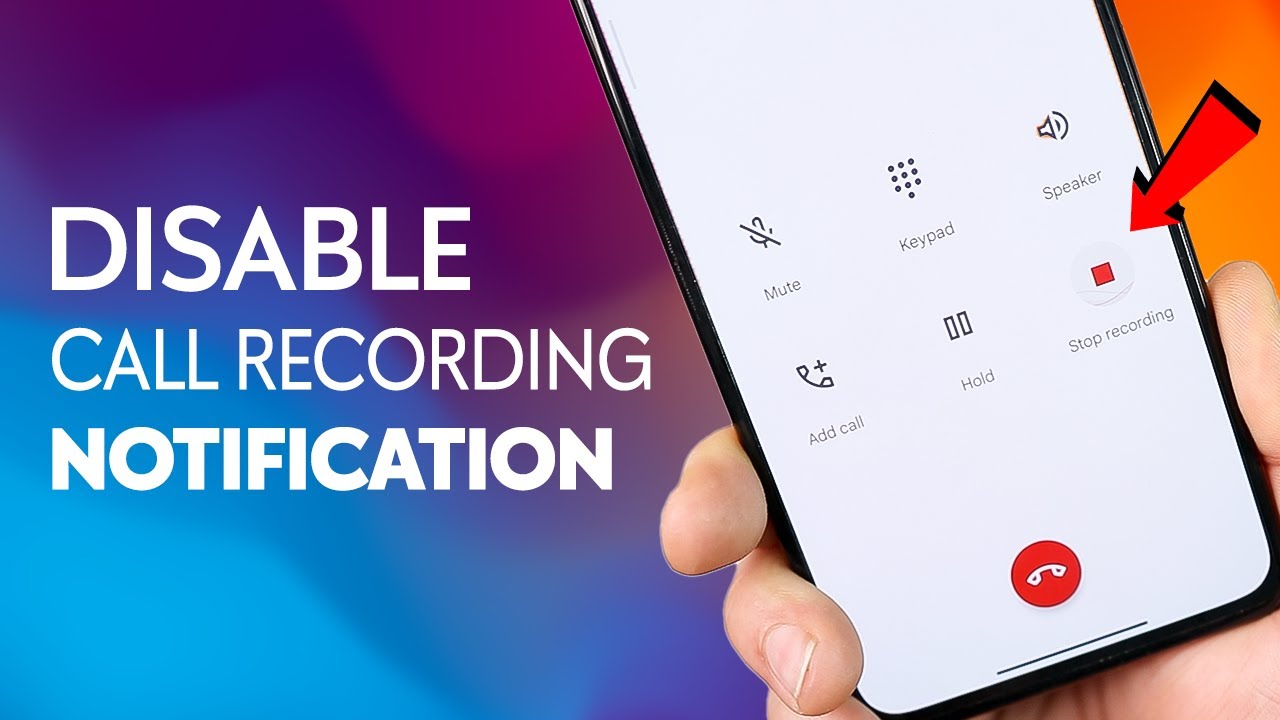
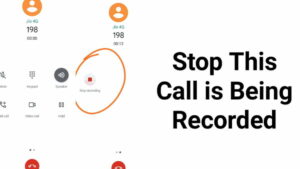
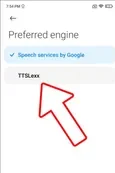
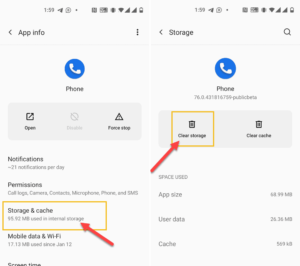
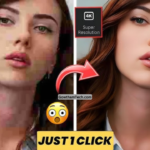
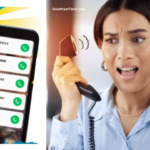




Call my friend